Synchronizing Files Between Servers
Occasionally, we have a need to synchronize data between servers, such as:
- Synchronizing data between two servers in the same center
- Downloading data from data providers like WRDS
SSH & SFTP¶
For servers that allow SSH login, we recommend using SFTP and the rsync command to accomplish this task.
What are the advantages of rsync compared to other transfer methods?
The rsync -avuz command can automatically compare the modification dates of files, skip those that haven't been modified, and avoid wasting time and bandwidth on full updates every time. Additionally, it automatically compresses, transfers, and decompresses files, greatly improving synchronization speed.
Let's take the example of downloading SDC New Issues data from WRDS. The specific process is as follows:
1) First, log in to the data source server (source) via SFTP and determine the path of the data.
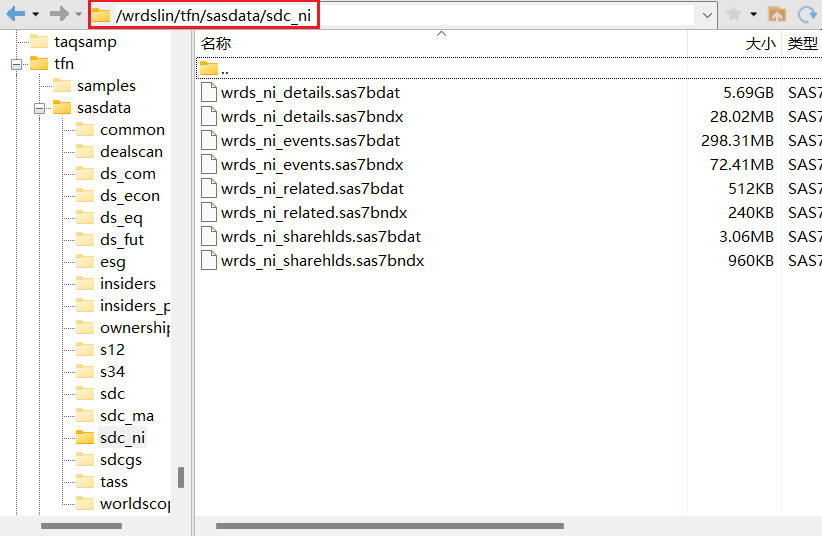
Copy the data path:
2) Set the local path to receive this data, such as /data/dataset/sdc.
3) Synchronize using the following command:
Generally, after executing this command, you will be prompted to enter a password. Simply enter the login password for <remote_host>.
The cursor doesn't move when entering the password.
In macOS and Linux systems, the cursor doesn't indicate how many characters you've entered when typing a password. If you see the cursor not moving, don't worry about it. Just enter the password normally and press Enter.
SSH login not at default port
4) You can check the download progress through the SSH interface or SFTP.
FTP¶
Some data providers only offer FTP as a download method. In this case, we recommend using the lftp command for synchronization.
You can refer to this webpage for basic operations: Linux China
Usually, I use the mirror <source> <target> command to directly synchronize the entire folder.
AWS S3¶
Some data providers offer AWS S3 services for downloading data. You can refer to the relevant tutorials for specific operation methods of S3.